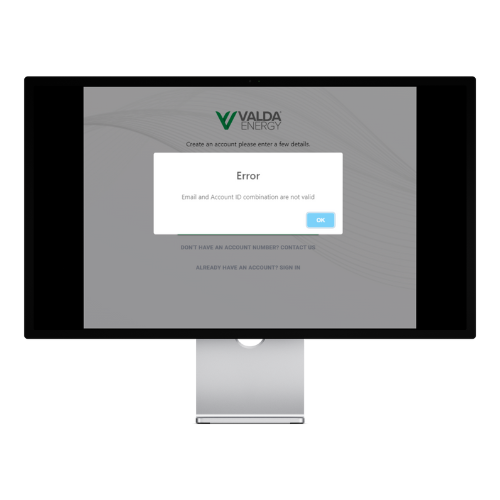To begin merging your account, you will first need to click 'Create an account or link to existing account', circled to the right.
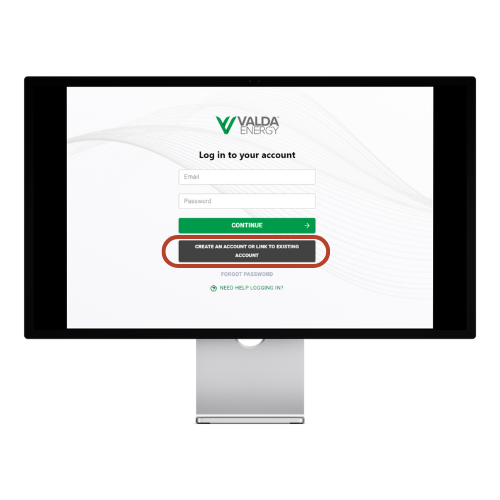
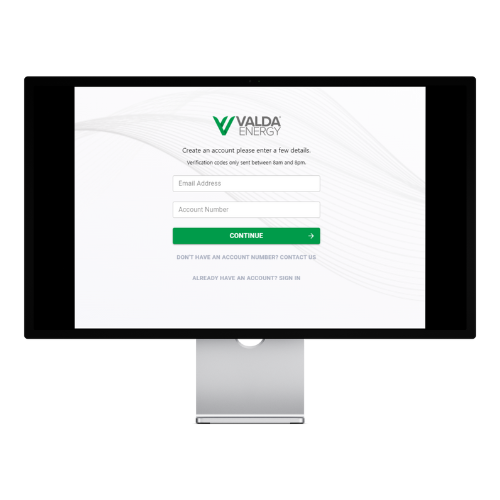
Next, you will need to enter the email address that is linked to your accounts, followed by the account ID that you would like to merge to your existing portal account and then click 'Continue'.
To finalise your account merger, you will need to enter your password for your existing customer portal account. Once you have done this then your accounts will have successfully merged.
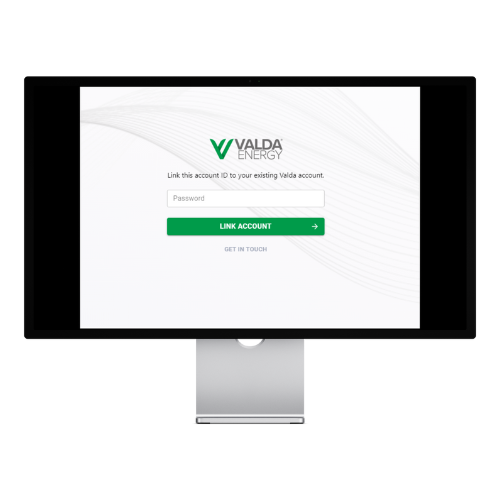
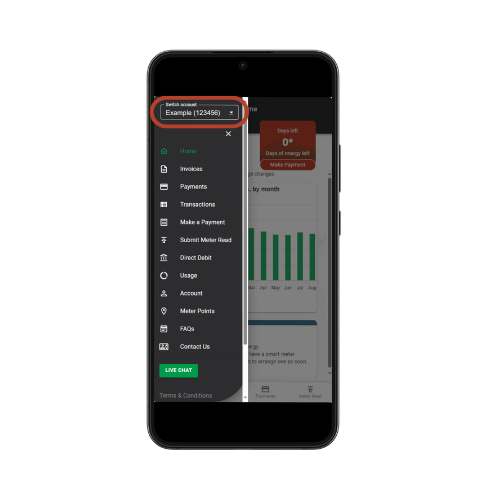
To switch between your accounts once you're logged in, all you will need to do is click the dropdown menu at the top of the navigation bar (circled in red to the left), where all your linked accounts will appear and select the account you would like to switch to.
For security purposes, the account ID you are attempting to merge must have the same email address that is listed on your account. If the account ID and email address combination you have entered do not match, then you will be prevented from merging, and will receive the error message you can see to the right.
If you believe that there is an error in merging your accounts then, please speak to a member of our customer services team.